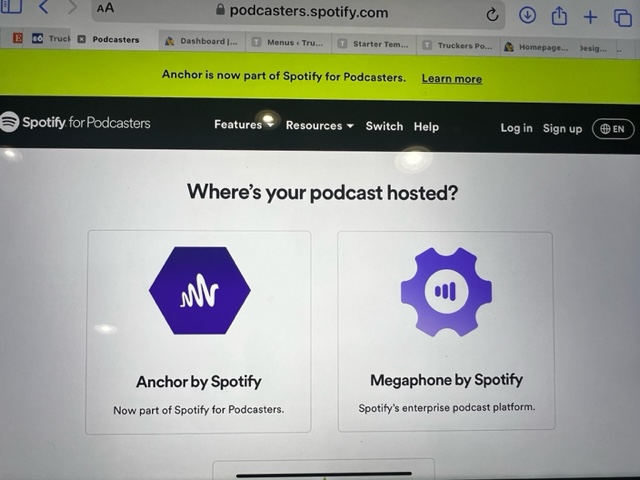
This Tutorial will take you step by step on how to record and upload your podcast on your Laptop or Computer. First you will need to go HERE with the login information that Angie provided with you. In the upper right hand corner you will want to click where it says LOGIN and it will bring you to the page you see above. Please click on Anchor by Spotify and on the next page you will want to put in your login information.
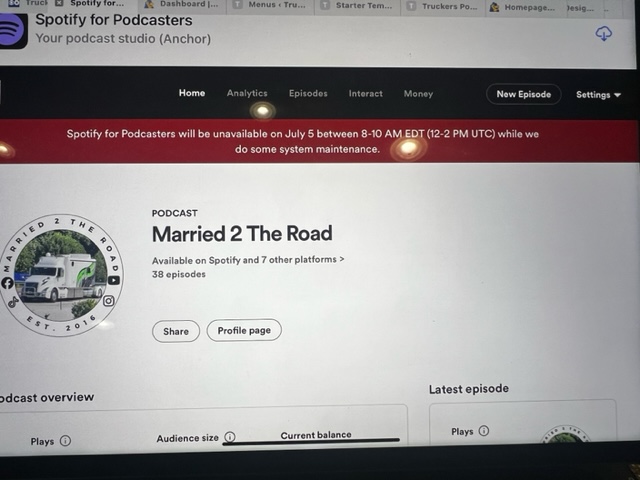
Once you login you should see a page similar to this with your Logo to the left and your Podcast title up above. Now you will click on where it says NEW EPISODE you will see this on the upper right hand side of the tool bar as shown above.
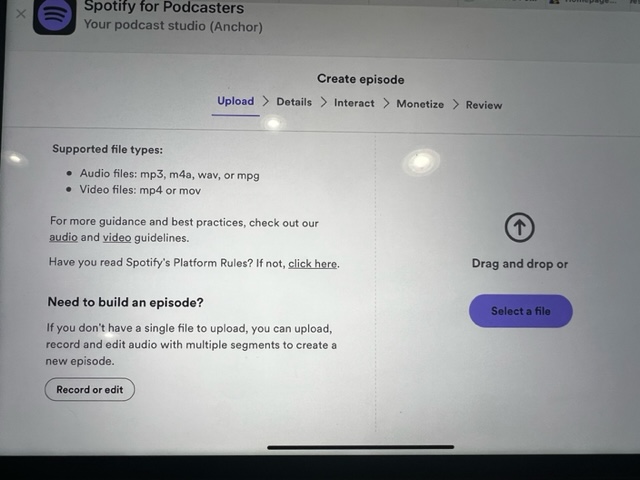
Ok this is the next page you will see. Now on this page we are going to choose from the bottom of the page Record or edit. Because we are wanting to use this software program to record our episodes. Now if you are going to record your podcast using your computer or laptop you may want to invest in a better microphone that will plug into your computer. You can find Podcast Microphone as cheap as $23 on Amazon. OR you can use your app version of this software on your phone. To switch to the APP Tutorial please click here.
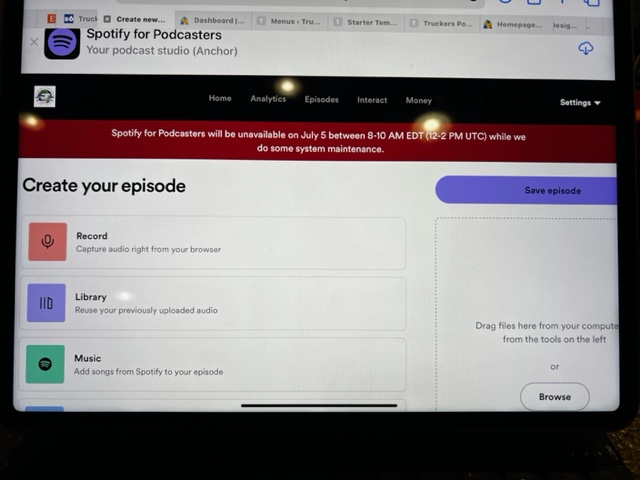
On this page we are going to click on the RED RECORD button to start to record our Intro.
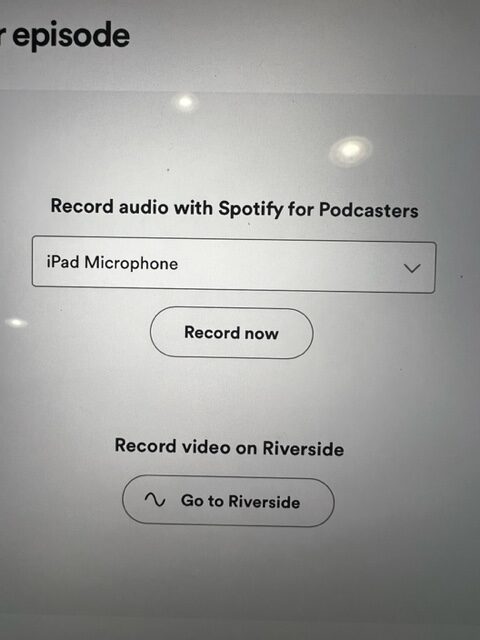
Here is where you are going to choose which microphone you are using. Since I am doing this tutorial on my IPAD it automatically chose my IPAD Microphone for me. If you are using your computer you will choose your computer microphone here, then click on RECORD NOW.
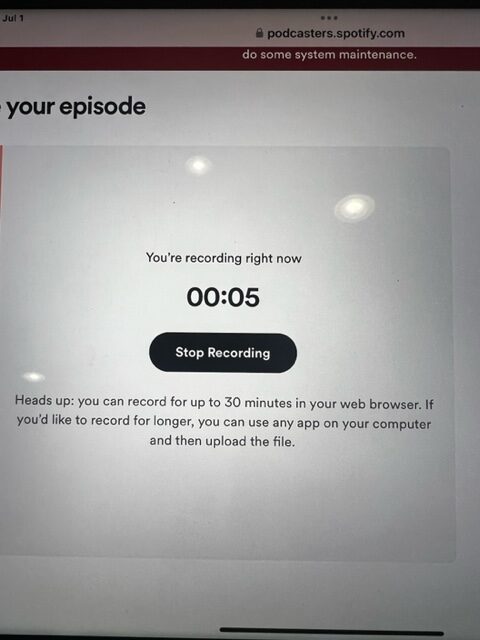
As soon as you hit the record button you are RECORDING. If you mess up or if you are done recording simply click on STOP RECORDING. It will automatically start saving this audio clip. However if you messed up NO PROBLEM we can easily erase it and re-record it. That is the beauty of this software very user friendly.
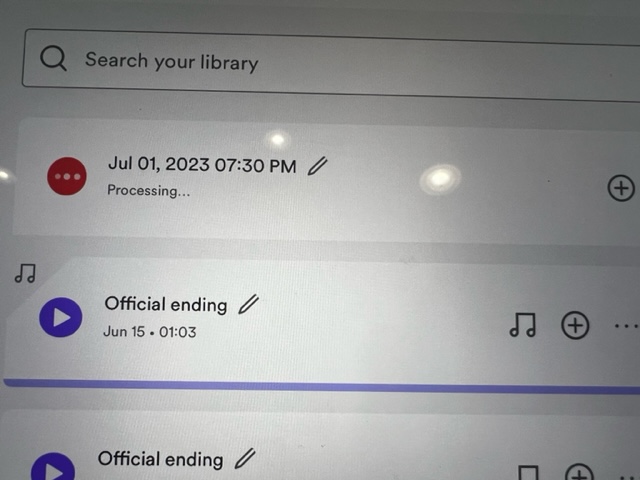
As soon as you get done recording you will see that your audio recording will remain RED until it is done processing. Then it will turn purple when it is finished. Now if you want to DELETE this recording you will click on the THREE DOTS to the far right and click delete permantly. And then you can re-record. Now if you just got done with your Into and you liked it, we will want to name it and save it.
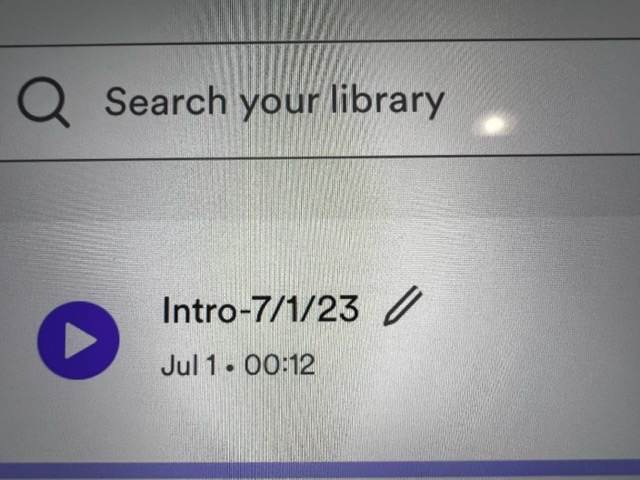
Once your file turns PURPLE you will want to click on the PENCIAL to edit the name of your audio file. In this example above I am recording this audio on 7/1/23. So I named this file Into-7/1/23. This will tell Angie and Larry the audio editors what this is, and where to place your audio file within your podcast. Now you can start to record the MAIN body and again you will change the MAIN audio files name to for example Main-7/1/23.
Creating Your Ending
You will ONLY need to create your ending ONE TIME. We will use your ending at the end of EACH OF YOUR PODCAST. For your ending you will want to thank your listeners for listening to your podcast, ask them to give you a five star review, and to share your podcast out to gain more listeners. You will also want to share here ANY social media that you have. See an example below:
Thank you so much for listening to the Married 2 The Road Podcast. Please be sure to give us a 5 star rating and leave us a review, this really helps us improve our ratings. We also want to remind you that we will have another great episode of our podcast available for you next Saturday wherever you listen to your podcast at. And lastly you can follow us on Facebook, Instagram and Tiktok at Married 2 The Road.
Once you are ALL done recording both your Intro, Your Main body, and your Ending please contact Angie or Larry and let them know your Podcast is ready for them to edit! Please also when you are doing social media remember to encourage your FANS to visit our page here at Truckers Podcast Network. Tell them about all the great podcast geared towards Truck Drivers and their Family Members and please be sure to remind them it is brought to you by 32 Truckers A Day.
